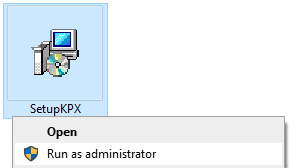
KPNoX Online Help (Version 2)
Table of Contents
KPNoX is a Windows based application that is designed by experienced KP Astrologers and Astro Vastu Consultants who have been in the field for over 2 decades. There are plenty of Mobile Apps which can generate Horoscopes and give details about Planets, Cusps, Transits etc, but they can be cumbersome and time consuming for an Astrologer.
The core objective of building KPNoX was to keep it simple/intuitive and to provide both Astrology and Vastu related details that are relevant for an Astrologer to make predictions and suggest remedies. KPNoX works purely based on Krishnamurti Paddhati (KP System of Astrology).
Installing KPNoX is a simple process and can be done in a couple of minutes. If you haven't downloaded KPNoX yet, click here to download it now.
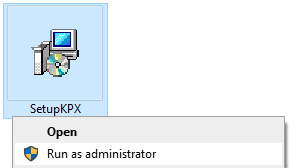
Once you have downloaded SetupKPX.EXE, right click on the file and choose Run as Administrator to start the installation process.
Step 1 - Accept License Agreement
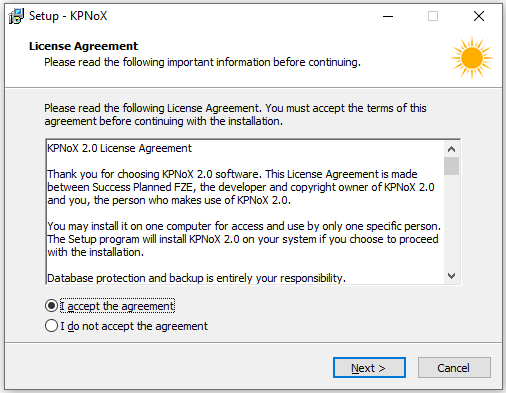
Step 2 - Select Installation Folder
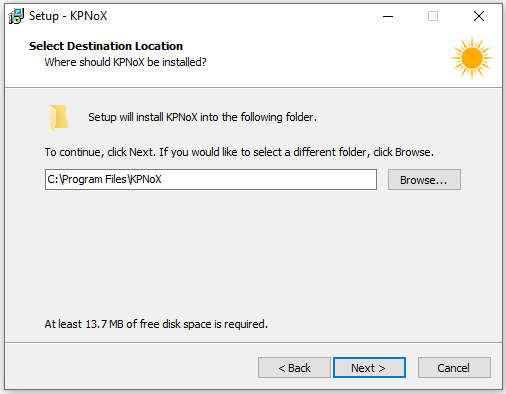
Step 3 - Select Additional Tasks
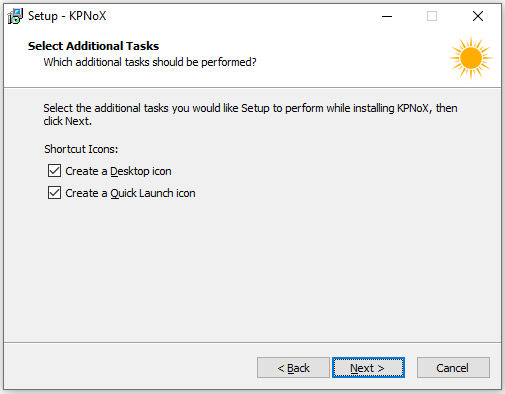
Step 4 - Click Install
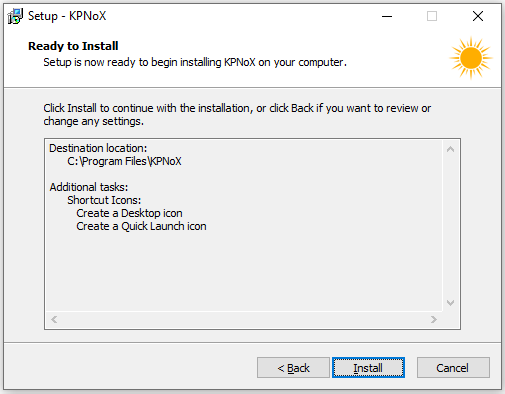
You can use Groups to easily categorize your Clients. For example, you may have Clients in different countries. So you can name the Groups based on the Country Name.
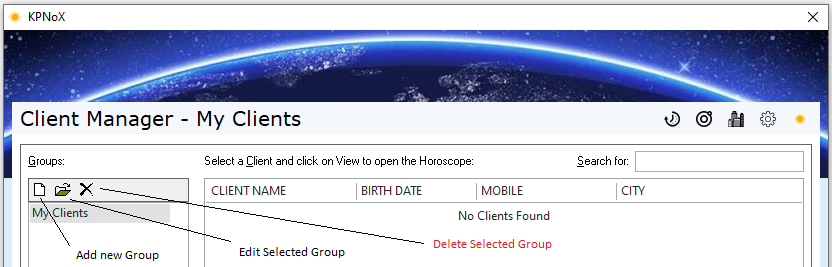
Please Note: If you delete a Group, all Clients under that Group are automatically deleted.
Once you have created at least 1 Group, you can start adding Clients under each Group using the Client Manager interface. KPNoX creates a Horoscope for every Client based on your inputs.
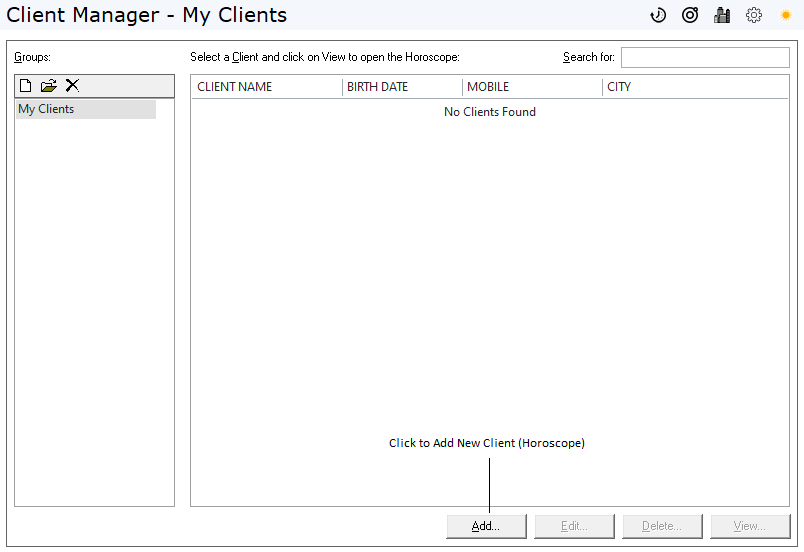
Click on the Add button to create a new Horoscope for an individual. You have to input the Client Name, select the Gender, enter the Birth Date/Time and pick a City Name from the list.
KPNoX shows the default Offset (time difference between GMT and the City selected). You can alter this value depending on whether a City has Daylight Savings or not. Click on Add to create the Horoscope now.
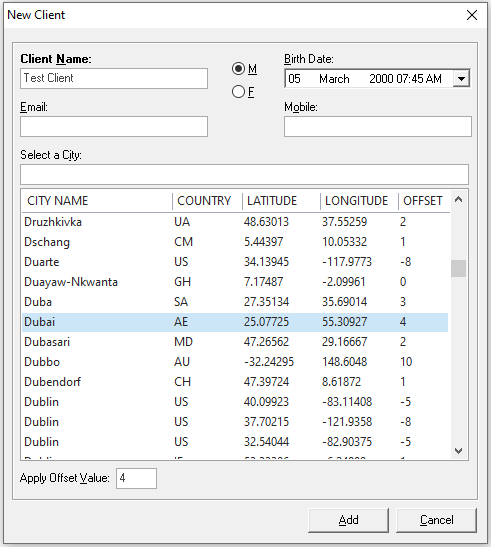
Once a Client is selected in the Client Manager, you can click on Edit button to modify the details (double click on a Client Name to edit as well). You can click on the Delete button to remove the record from the Group. The View button can be used to open the Horoscope View.
KPNoX displays the Horoscope in 4 different tabs - Charts, Planets, Houses and DBA.
The Charts tab shows the basic details such as the Birth Date, Birth Place, Sunrise, Sunset etc apart from the Rashi Chart, KP Chart, Ruling Planets and Current Transit. KPNoX also calculates the Fortuna, Base number and Destiny number (based on Numerology) for the Native. It also highlights the Sun Transit in a particular Rashi in RED color.
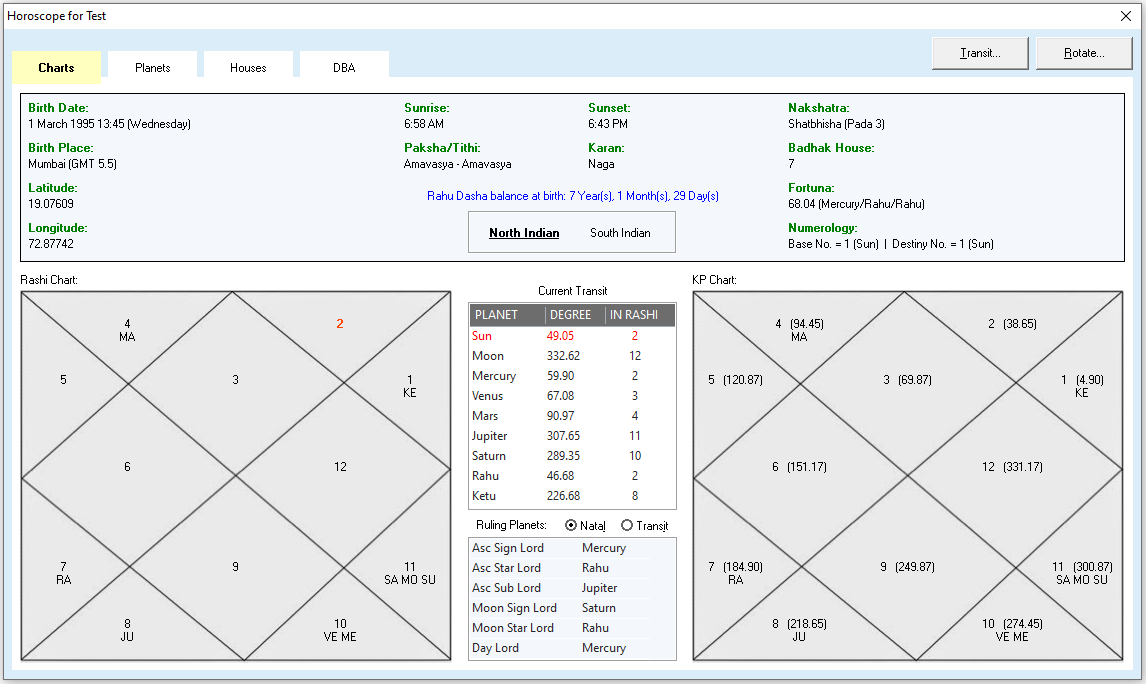
The Planets tab displays a detailed view for all the 9 Planets in the same sequence as Vimshottari Dasha. Planet to House and Planet to Planet Aspects (both positive and negative) are also calculated for every Planet. KPNoX is also useful for Astro Vastu Consultants in quickly identifying directions that are causing trouble based on the person's Horoscope.
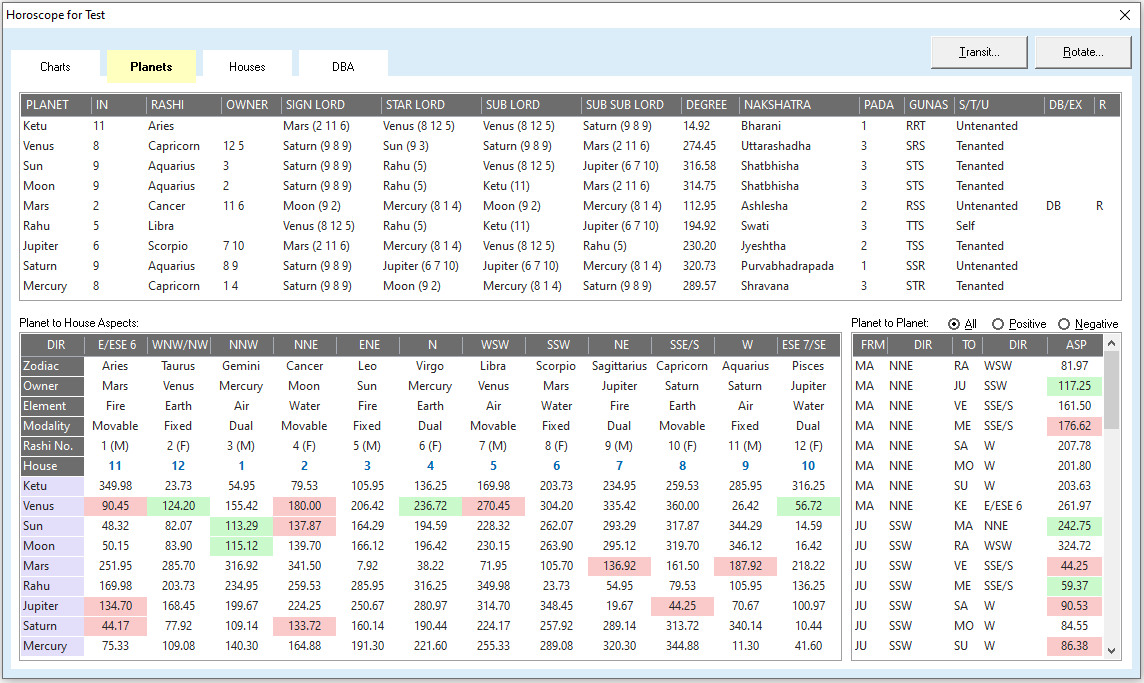
The Houses tab displays the Cusp details, House Significators, Planet Significators (from L1 to L4) and 4 Step Significators.
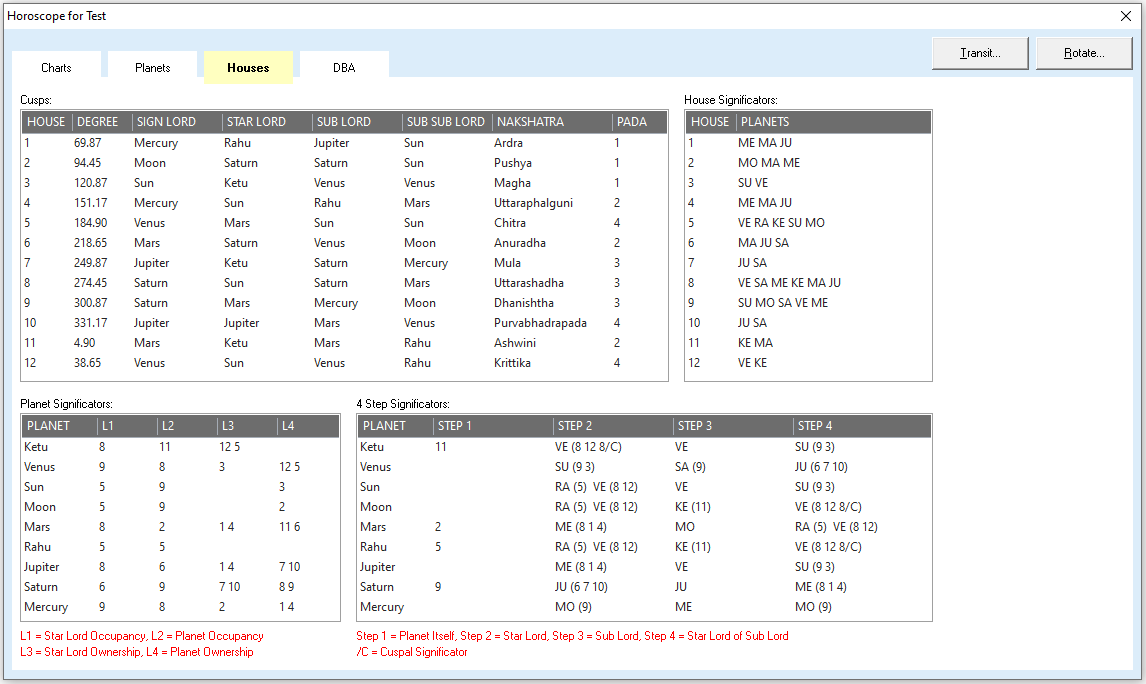
The Dasha, Bhukti and Antara tab helps you analyze the Houses and Planets that are active for the selected time frame. You can see the results at the Planet level, Star Lord level and the Sub Lord level. Special Aspects for Saturn, Mars and Jupiter are automatically calculated for the Native.
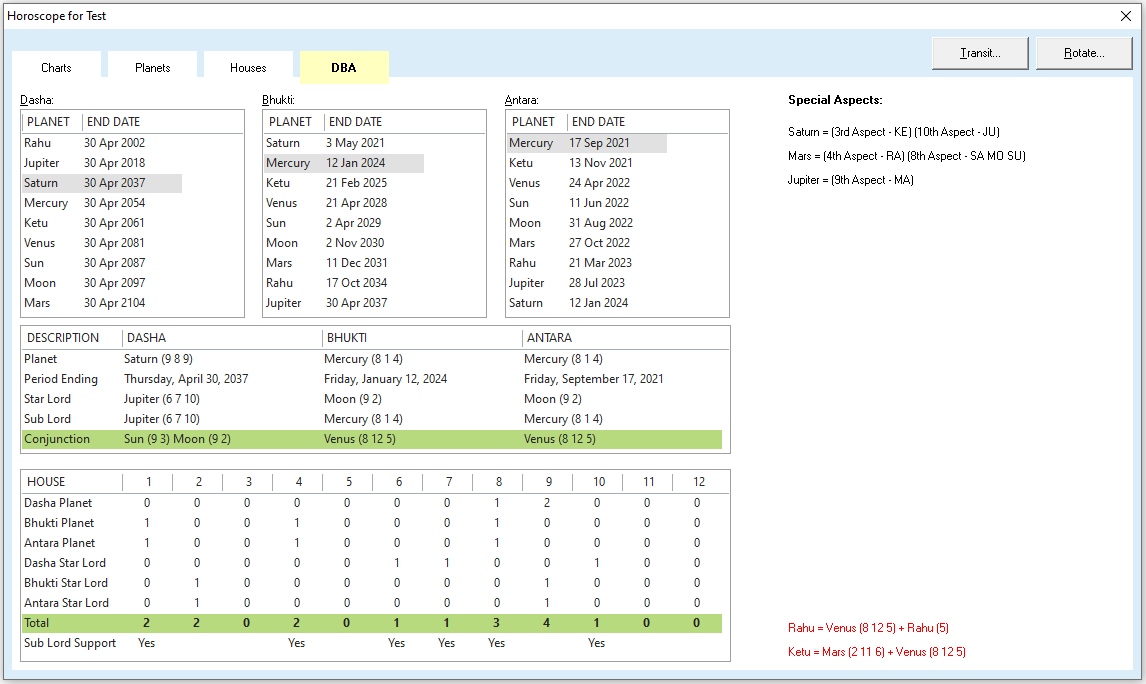
KPNoX allows you to rotate Houses (change Ascendant/Lagna) for the selected Horoscope. Click on the Rotate button at the top right corner of the Horoscope window (changes to Reset once you Rotate). You can then choose the House (example, Fifth House) and click on the Rotate button. KPNoX will automatically refresh the charts and all other tables to reflect the update. To see the Native's details as per the original Horoscope again, you can click on the Reset button.
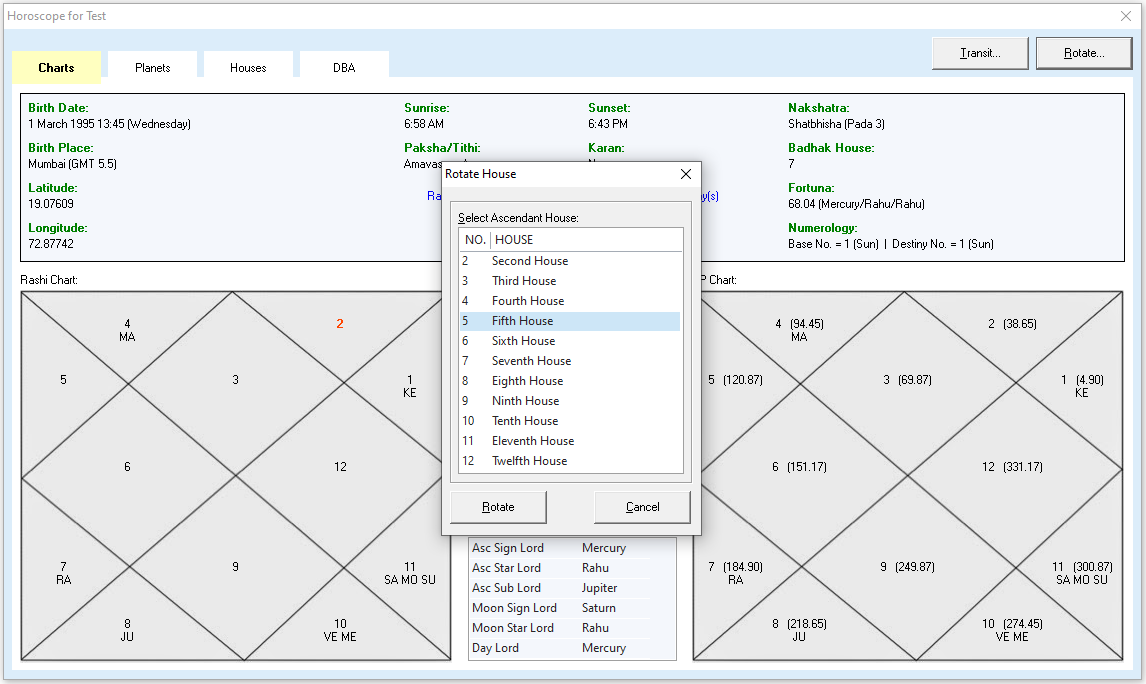
For an Event timing to be predicted accurately, one has to verify the Planetary Transits. KPNoX displays transits for all the Planets for the selected month and year. KPNoX displays the Rashi and Degree a Planet is at for each date. You can move the mouse pointer over a date to see the Nakshatra and Pada the Planet is at for the date. KPNoX highlights the current date using a green background and also Planets in Retro are shown in RED color.
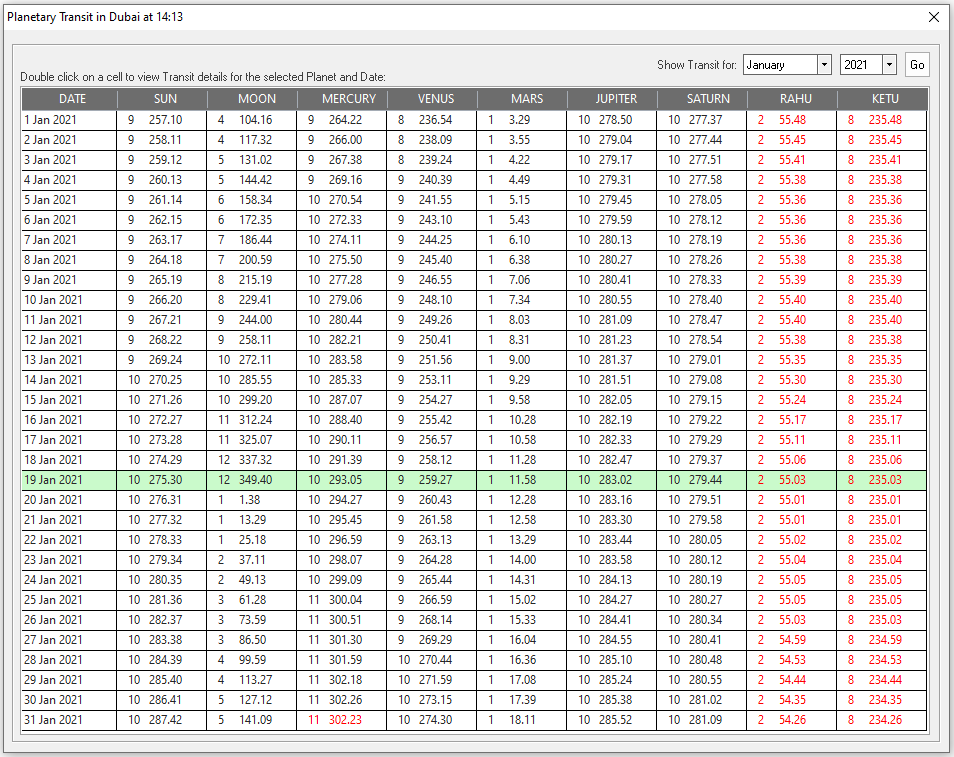
You can also double click on a cell to view more details for the selected Planet and Date. The detailed view shows an Hourly break-up for the selected Planet. You can see the Sign Lord, Star Lord, Sub Lord, Nakshatra and Pada for the entire day. You can again double click on the selected Hour to zoom in for 5 minute intervals.
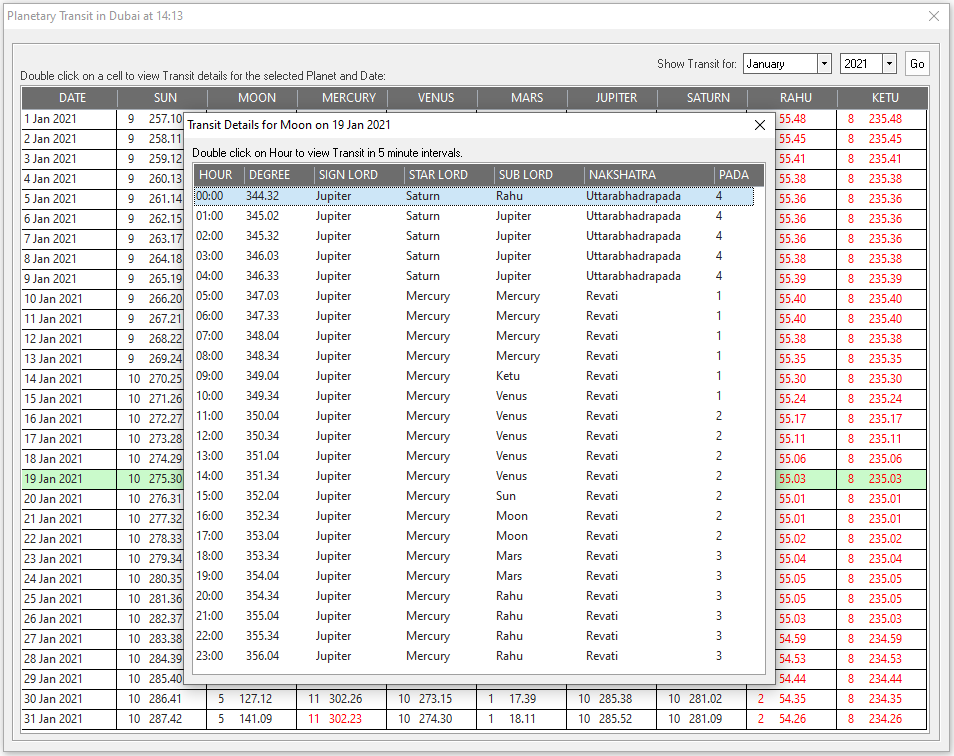
Copyright © 2021 Success Planned FZE, Dubai, United Arab Emirates. All Rights Reserved.